Our extra-large special edition is here. Subscribe today and receive the 25% longer issue at no extra cost!
How To Get Started Blogging On Game Informer
Welcome to the new GameInformer.com! In addition to being able to check out all the latest news, reviews, previews, videos, and podcasts from the Game Informer staff, our new site has a ton of ways for you to contribute. You can join the conversation on our forums, help out the community with game guides, or make your thoughts heard in your personal blog. I’ll help you get started with some tips for writing a blog:
Style And Substance: Perhaps the most important thing I can caution you about is a lesson I learned the hard way: DO NOT COPY AND PASTE TEXT FOR YOUR BLOG POST FROM WORD. Microsoft Word and other rich text editors put hidden formatting tags in your text that don’t jive very well with our site. If you copy/paste from Word in your blog post, it’s going to mess up the look of your post, and it will be moderated. We’ll be sure to send along a warning, but continued copy/pasting from Word or other text editors will lead to a ban. If you’re like me and you absolutely MUST type a post out in Word before putting it into your blog, copy and paste it into Notepad, then copy and paste the Notepad text into the blog post. That will clean out the bad tags.
Don’t fret about missing out on advanced text editor features, though. Our blog editor lets you change your font style, size, and even color. Just be careful not to over-use these features. Making a headline bigger or a different color can set it apart from the rest of the text and help show that you’re moving on to a new subject, but if every word is a new color or bolded or extremely big, the changes will lose some of their power and possibly even become annoying.
Once you’ve got your words looking right, make sure they read right as well. Even if you’ve got the most exciting ideas in the world, your audience needs to be able to understand them. We recommend full sentences with periods, commas, and any other punctuation that might be necessary to make your sentences readable. Grammar is probably the least exciting part of writing, but trust me, the more you understand those basics, the better your writing will become overall and the more everyone else will want to read it!
Catch Their Eyes: Nothing draws people in faster than big, beautiful images. Whether it’s a screenshot or a picture of your most recent purchases, it’s always a good idea to include some visual stimulation in your posts. To do so, click the ‘Insert Media’ button as shown below. You’ll have the option to upload from your computer and put the image permanently on our site or to pull the image from another URL, although if you take it from another site, you run the risk of the image going down at some point in the future.
You can also set your max width here. I recommend setting images at 610 for max width. That way they fill a whole column on your blog and look awesome. As long as the picture you’re uploading is at least 610 pixels wide or bigger, you can just set the width to 610 here and it will automatically resize it for you.
If your image is smaller than 610 pixels wide, don’t give up hope! If you click on the image to select it, then right-click, you’ll get a menu with “Alignment” as an option. You can center the smaller image so it still looks nice, or play around with left-aligning it so that your text wraps around it. Experiment and figure out what looks best for you!
Link It Up: Does your blog post talk about a hot new game or reference an article on Game Informer? Help your readers out, and link to what you’re talking about. You can link to a game page on Game Informer or directly to any review, preview, screenshot, or video.
To make a link, just highlight the text that you want to act as a link and click the “Insert/Edit Link” button. Paste the URL into the “Link URL” box. You can also title the link and change the “Target” if you’d like the link to open in another window. That way, readers don’t have to leave your blog to check out the link!
Tagged: In addition to making your post look nice, you should also consider adding in “Tags” before you post it. If the post is about a PS3 game, you’ll want to use tags such as “Sony,” “PlayStation 3,” “PS3,” and whatever the games title is. In a post about a Metal Gear Solid game, in addition to the game’s title, you’ll want to add tags like “Metal Gear Solid,” and “MGS.” Smart tagging will ensure that readers who are interested in the subjects you’re writing about find your blog post.
And don’t feel like you need to just write about video games! Obviously Game Informer’s site and community are focused on gaming, but we love lots of other things too. If you’ve seen a movie recently that you really want to write about or had a crazy night out that you think our community just has to hear about, feel free to share it on your blog. Your blog is your space to do whatever you want with.
Advancing Your Abilities: If you look down below the “Tags” box, near the “Publish” button, you’ll see a link for our “Advanced Editor.” Clicking this will take you to a more in-depth editor with a lot more options.
It will open onto the “Write” page which will look very similar to the normal blog posting page. Note the “File Attachment” button at the bottom. This allows you to attach files other than images. If you’ve got a podcast or a cool video game song to share, attach it to your post! Just keep in mind that there’s a 10MB limit on uploads.
The “Comments and Feedback” tab will give you a number of options for how you want to deal with comments. Afraid that your post will be barraged by angry fanboys? You can turn comments off altogether. Or if you want to make sure you’re on top of what everyone’s saying about your write-up, you can turn on e-mail notifications for comments or all feedback.
Want to post a video? Well, ignore that “Video” tab! That section is actually part of the beta and won’t affect your post at all. Instead, you can use the regular “Insert Media” button on the “Write” tab that I discussed before. Once opened, click “From URL” and put in the URL of the video you want to embed, whether it’s a YouTube link or one from GameInformer.com! Once again, I recommend a width of 610 to make the video look great and line up perfectly on your blog.
The “Publication Settings” and “Advanced Options” tabs contains some options for RSS summaries and changing your blog’s URL, but these are pretty minor details that you probably won’t want to mess around with for most of your blog posts.
Breaking It Up: Once all of your text is complete, there are a couple final clean-up steps to make sure it looks as good as possible when it’s live. First off, there’s the “Excerpt” tag. At some point in your post – probably after the first or second paragraph – you’ll want to add “Excerpt” (make sure it’s in brackets and with a capital ‘E’). This will determine how much of your blog is shown on your blog page before readers have to click through to read the rest. If you don’t add an “Excerpt” tag, your blog page will just show the title and an image none of the text of the post, so be sure you add it! Check out the image of a preview below to see how the “Excerpt” tag will work.
Also consider the length of your post. If it’s more than five or six paragraphs (see also: this post), you might want to turn it into a multi-page post. To do this, add in the tag “PageBreak” where you’d like one page to end and the next to begin. Again, make sure it’s a single word, in brackets, and with ‘P’ and ‘B’ capitalized. You can use the “PageBreak” tag as many times as you’d like in a post to spread it across multiple pages. A new page is also a great spot to put a new 610-width image to keep things looking hot.
These are just the basics, but if you can master these tips, you’re well on your way to becoming an A-list blogger on GameInformer.com! Get out there, and start writing and sharing some blogs. We’re sure you’ll learn more of the cool features available on the site as you blog. You can share your own tips at our Writer’s Guild group.
Remember that the best bloggers and contributors on the site will earn “Expert” status, and if you really impress us, you’ll even have the chance to have your blog featured alongside the Game Informer editor blogs!
I've also added a version of this post to the Writer's Guild Wiki. Check it out there, and feel free to edit it and add your own tips for creating awesome blog posts.
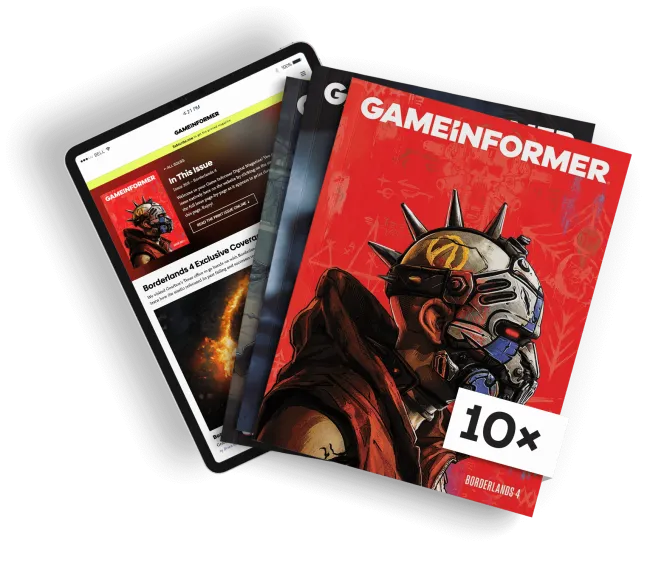
Get the Game Informer Print Edition!
Explore your favorite games in premium print format, delivered to your door.
- 10 issues per year
- Only $4.80 per issue
- Full digital magazine archive access
- Since 1991





















