Things I Wish I Had Known Before Panicking Through My First PC Build

There’s always that one guy. You know the one. You’re reading through the comment section and someone inevitably says “PC Master Race! It’s not as hard as you think to just build your own computer.” I’m here to tell you that that guy is a lying jerk and it’s okay to be intimidated by the process.
Once we found out the release window for the Oculus Rift, my itch to get a new PC built became unbearable. Over the past year, my thinking about getting back into PC gaming transitioned from “if” to “when,” and over the past week, to “now.” Here are some lessons I learned (some the hard way) from the experience.
Do Your Research
There are a couple of reasons you might decide to build rather than purchase. If you’re on a budget and want to get more power for your dollar, you’re going to save more money sourcing your own parts.
You’re paying for convenience when purchasing a rig from a high-end manufacturer. But saving money comes at a cost. Researching parts and ensuring they work together is your first challenge.
Tip: I strongly encourage you to pick a budget and then spend your planning time using PC Part Picker, a website that aggregates pricing from popular retailers and also checks to make sure your parts are all compatible.
This ensures that you won’t end up with a processor that doesn’t fit your motherboard and a video card that isn’t compatible with either. The last thing you want is to have all the pieces in hand only to find out they don’t work in harmony.
Getting Started With Your Build
Your power supply is likely going to be your source for power cables. Your motherboard will include data cables. I ordered an internal optical drive and it came only with a driver disc. If you do the same, don’t fret. You’ll likely have the cabling you need from other components.
When you open your case for the first time, you’ll be confronted with a bundle of wires. Don’t worry about them until after you have your motherboard seated.
Your motherboard manual is your bible for most of this process. Your documentation might not overtly suggest this, but before you screw your motherboard into the case, there are a couple of things you should do. First and foremost, ground yourself. Purchase a grounding bracelet and wear it at all times.
Tip: Insert your RAM into the motherboard, carefully place your processor into the appropriate location ensuring that it’s oriented properly, and then apply thermal paste to it and affix the CPU cooler. Applying sticky material to a hundreds-of-dollars processor is intimidating, but absolutely necessary.
Put a pea-size drop in the center and place the cooler gently and slowly on top. This will spread the thermal compound out as your press down.
No matter how large your case is, it’s easier to do this before seating the motherboard. Before you work the board into position, make sure to install the input/output shield that covers and labels your ports. Also, install the standoffs (metal hardware that keeps the motherboard from sitting directly on the case wall).
Once the motherboard is in, put your storage drive(s) into the bays following instructions in your case manual. Then it’s time to wire everything.
Tip: Study the motherboard manual, as it likely has a well-labeled diagram. If your case manufacturer is a good one, your wires are also likely marked clearly. Many contemporary cases include ways to thread wiring such that it isn’t tangled inside the main housing. If so, your case has a panel that slides off, it also is likely bowed a bit to store the messier cabling so your main compartment can stay tidy.
Don’t connect your power yet. Do connect your data drives and case features, including power switch, reset button, LEDs, audio, and USB ports.
Now You’re Playing With Power
Once you’ve connected everything, it’s time to make sure all of your components are powered. This is where I got tripped up the first time.
It was easy enough to find the right power cables from the power supply box. You can feel free to daisy chain your drive power along a cable with multiple connectors. You also need to connect your case fans, video card, and any other components.
Tip: Your motherboard has two different power connectors. If you don’t connect both the 24-pin lead and the 8-pin lead, it might appear powered without having enough juice. Ensure that both connections are fully seated.
Instead of spinning up my fans and displaying informative codes, I got something a lot less appealing. Throughout my build process, I become terrified of a hollow click and slight fan jitter that signified a power problem.
The first time, I simply didn’t have the motherboard power cables in properly. The second time was harder to diagnose, and I still don’t know why it wasn’t working. But there is one thing I did learn.
Tip: Your documentation will betray you. At first, it will seem as if your motherboard and component instructions are complete and helpful. Eventually, you’re likely to need to go outside to find out what’s wrong.
Sometimes the information you need is hidden on a manufacturer’s website. Other times, you’ll need to read forums and seek help from third-parties. If you have a knowledgeable friend, make sure they are available and willing to help before starting. You would also do well to search the Internet for specific components to find out if others have experienced similar issues.
The Build Is Complete, Impatience Sets In
There are few periods that feel slower than the time between completing your hardware build and installing the necessary software. There are a couple of things you can do to make life easier on yourself.
Tip: Use Ninite.com. There, you can create a custom installer featuring productivity tools, communication apps, music streaming programs, and even Steam. Once you select your options, Ninite will install the correct version for your computer, reject any bloatware, and put off restarting until the end.
For those that use multiple game delivery services, it’s best to cue up downloads one at a time. Don’t try to grab your GoG, Steam, Battle.net, and Origin games all at the same time. That will slow you down as bandwidth is spread among them.
Enjoy
Once everything is configured and you’re finally ready to enjoy the fruits of your labor, remember to have fun. You’ve likely spent many hours, sweat, and a few heart palpitations to get to this point.
That doesn’t mean you won’t run into software problems. Stay calm and troubleshoot as you did the hardware issues.
But if I can offer one final tip to those of you who received help completing your first build, it’s this: Pay it forward. You may very well in the future see someone publicly struggling as you did (or at least as I did). Offer a helping hand, whether that’s helping to research solutions, offering advice from your own experience, or simply offering words of comfort.
It’s terrifying to think you might have messed up thousands of dollars of investment. Letting someone in that situation know they aren’t alone can go a long way.
If you're interested in my build, you can see the details here.
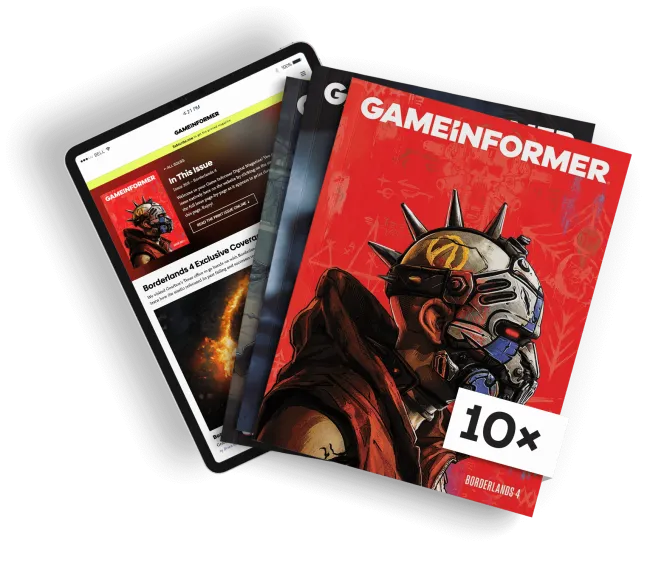
Get the Game Informer Print Edition!
Explore your favorite games in premium print format, delivered to your door.
- 10 issues per year
- Only $4.80 per issue
- Full digital magazine archive access
- Since 1991









