Our extra-large special edition is here. Subscribe today and receive the 25% longer issue at no extra cost!
My Weekend With Xbox One (Tips, Tricks, And Quirks)
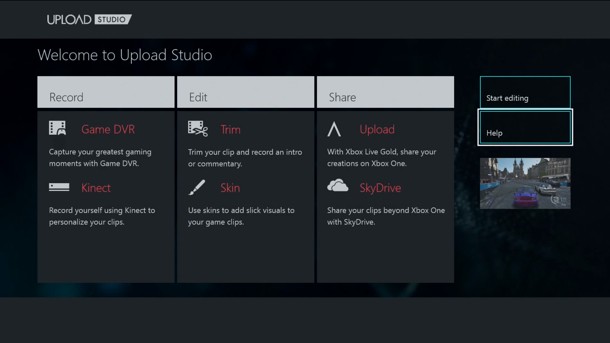
As Friday wound to a close, and before my eyes shut after the craziest and best two weeks this industry has seen in a long time, I unboxed and assembled my Xbox One. If you’ve not yet purchased one, here are some things to know before you bring Xbox One home.
Set aside an hour for setup.
While you could most certainly unbox and get going much faster than this, I prefer to get all of my setup done first. Once everything is out of the box and connected, you’ll need to download the day one update. This 507 MB file downloaded very quickly, even on launch day.
I spent the time after that to download all of my video apps, SkyDrive, Skype, set up my pins, configure my cable box, and get all of my family members set up on the system. Now, whenever my wife or kids walk in the room, Xbox One recognizes them and signs them in.
Note that for children under a certain age, facial sign-in does not work. The Kinect will recognize them, but a controller must be used to log the profile in. For underage Live accounts, you'll also need to jump through hoops to authorize those individuals and assign them an adult.
You’ll need to configure your audio receiver separately.
The television functions included in the Xbox One are smart. Using a command like “Xbox, Watch CBS” automatically jumps to the HD version. Setting up the my provider was painless.
If you use an audio receiver and want access to the voice-activated volume controls though, that’s an additional step. From the home screen, press the menu button on the controller. Then, go to Settings, TV and One Guide, and then Devices.
After putting in the manufacturer and model number, I was able to use the “Xbox, Mute” and “Xbox, Volume Up/Down” commands. All of them work great.
The Xbox One can (mostly) control your DVR.
You’ll still need to use your remote to navigate your DVR menus (for now). Once you’ve got a program going though, you can use voice commands to fast-forward, rewind, pause, play, and skip ahead/back. The navigation commands aren’t as precise as pushing a button, but having pause/play available is fantastic.
The Kinect can sometimes be too smart for its own good.
I was playing Powerstar Golf with my family. There are four of us and only two controllers. We ran into problems, as sometimes the controllers weren’t responsive. We also had issues with a given player’s control jumping between the two devices.
And then I remembered. The Kinect actually monitors who has controllers in their hands. By slightly exaggerating a controller handoff, the Kinect was better able able to track who had them. Once we figured that out, we didn’t have another problem.
Fast switching has a drawback
On the Xbox 360, if a game froze and you were lucky enough to get back to the dashboard, you could just reboot the title. That doesn’t work on Xbox One. While you can always go home, in order to release the game from its freeze state, you need to either power down the system or start a new game.
Even if you don’t have any intention of playing it, Killer Instinct’s free download is a good bet. That way, if you’ve only got disc-based titles, you’ll always have something you can start without switching out the disc.
Update: Readers have pointed out that pressing the options button while hovering over the frozen game on the home screen offers the ability to close the application.
Overall, I’m enjoying the features that Xbox One offers. I haven’t used snapping as much as Kyle Hilliard has (you can read his extensive breakdown), and I’m eager to spend more time with it.
If you’ve picked up an Xbox One, let us know which features you’re enjoying in between game sessions. Has anything surprised you or is there anything you want to see improved?
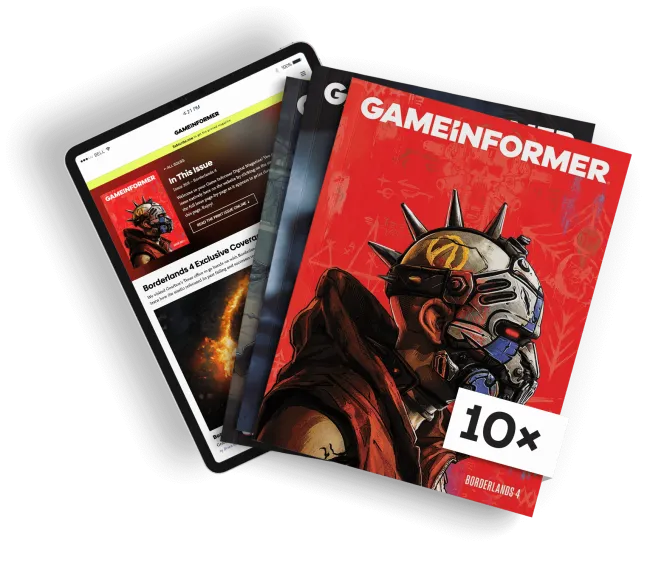
Get the Game Informer Print Edition!
Explore your favorite games in premium print format, delivered to your door.
- 10 issues per year
- Only $4.80 per issue
- Full digital magazine archive access
- Since 1991









