State Of Sound: How To Use A Gaming Headset With PlayStation 4

We’ve been following the story of how existing gaming headsets operate on the new-generation consoles. Today, we’re telling you about some of the options you have to get chat and game audio out of the PlayStation 4 at launch.
Option 1: Using the enclosed earbud headset for chat.
To get chat using the earbud that comes with the PlayStation 4 into the headset port. It’s that simple. Of course, you’re probably more interested in game audio.
Option 2: Using any standard headset to for chat and game audio.
I plugged my Astro A40s directly into my headset in order to test out the wireless stereo sound. Getting game audio through the controller isn’t automatic, but it’s the next best thing because of being able to suspend a game and enter the settings menu.
You can find what you need in the Settings menu under Sound and Screen/Audio Output Settings. You can choose between sending chat through the headset or all audio. You know which to pick.
Option 3: Getting game audio through digital optical (TOSLINK) and chat via USB.
This gets just a touch trickier, but most of the steps are automated. When I connected my Astro A50 Mixamp to the PS4 for power/chat, the system automatically asked me which user it was for. This means that you can have multiple chat channels going with the other users connected through the controller.
When you do this, make sure you go into the audio output settings and change it to chat (and not all audio). You’ll also need to change your primary audio output to TOSLINK if it was previously set to HDMI.
Sony will be adding support for its Pulse wireless headset line later. For now though, there are a number of great options for getting audio out of your PlayStation 4 and into the gaming headset you already own.
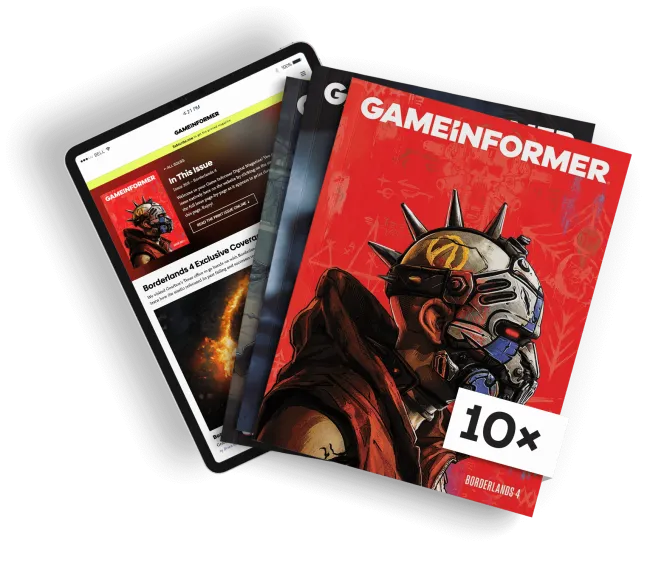
Get the Game Informer Print Edition!
Explore your favorite games in premium print format, delivered to your door.
- 10 issues per year
- Only $4.80 per issue
- Full digital magazine archive access
- Since 1991









