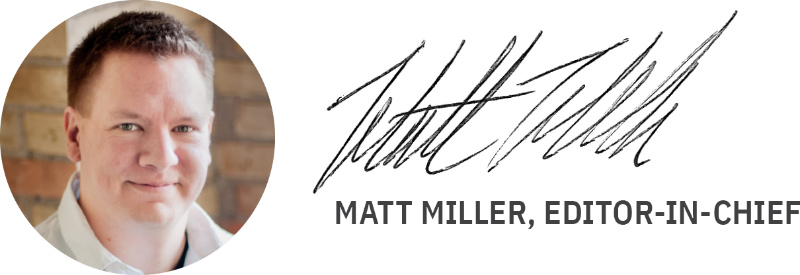Please support Game Informer. Print magazine subscriptions are less than $2 per issue
How To Post User Reviews
Welcome to the new GameInformer.com! Have you ever read a review in our magazine and strongly disagreed with us? Or maybe you just picked up a new game, and you’re eager to tell the world how awesome or how awful it is? You’ll have the chance on our new website thanks to the “User Review” feature! Let me give you some tips on getting started with user reviews.
Thinking It Through: Before you decide to write a user review for a game, you should ask yourself two very important questions. First off, have you played the game in question to completion, or have you at least experienced enough of the game to give readers a full overview of what it’s like? Posting a hate-filled review just because you dislike the developer or the console it’s on isn’t going to help anyone or make you look good. Neither will writing a review based off of info you got from the game’s manual. Make sure you play the game first!
Second, do you have interesting and fully-formed thoughts about the game to share with the community? If not, you might need to take a little bit more time considering your experience before you write the review. Some Game Informer editors find it helpful to keep notes of their thoughts as they play through a game, while others make an outline of what they found good and bad before they start writing the actual review. Figure out what helps you write the best, most helpful reviews, and then run with it.
Making It Happen: So you’ve decided to write a user review. Good for you! The best way to start is by searching for the game you want to review on our website. In my example, I’m going to be searching for Eat Lead: The Return of Matt Hazard, since I recently played that game and have an opinion on it that I’d like to share with the Game Informer community.
On the search results page, look under “reviews” to find the published review written by the Game Informer staff. Click on it.
Once you’re in the review, look on the right side of the screen and find the “Write a Review” button. You’ll want to click on this to get taken to the text editor where you can enter your user review.
If you’ve posted a blog on our site, you should find the user review text editor very familiar. Be sure to give your review a title that sums up the feeling you’re going for. Also, make sure you give the game a rating. Trying to assign a number to your review can often be the scariest part, but don’t let it hold you back too much. Here’s the scoring system we use in the magazine:
10 -- Outstanding. A truly elite title that is nearly perfect in every way. This score is given out rarely and indicates a game that cannot be missed.
9 -- Superb. Just shy of gaming nirvana, this score is a high recommendation because the game reviewed is head-and-shoulders above its competition.
8 -- Very Good. Innovative, but perhaps not the right choice for everyone. This score indicates that there are many good things to be had, but arguably so.
7 -- Average. The game’s features may work, but are nothing that even casual players haven’t seen before. A decent game from beginning to end.
6 -- Limited Appeal. Although there may be fans of games receiving this score, many will be left yearning for a more rewarding game experience.
5 -- Passable. It may be obvious that the game has lots of potential, but its most engaging features could be undeniably flawed or not integrated into the experience.
4 -- Bad. While some things may work as planned, the majority of this title either malfunctions to varying degrees or it is so dull that the game falls short as a whole.
3 -- Painful. If there is anything that’s redeeming in a game of this caliber, it’s buried beneath agonizing gameplay and uneven execution in its features or theme.
2 -- Broken. Basically unplayable. This game is so insufficient in execution that any value would be derived in extremely small quantities, if at all.
1 -- Horrifying.
Catch Their Eyes: Nothing draws people in faster than big, beautiful images, and if someone is taking time to read a review of a game, they probably wouldn’t mind seeing what it looks like as well. Putting a screenshot into your review is a very good idea. You’ll have the option to upload from your computer and put the image permanently on our site or to pull the image from another URL, although if you take it from another site, you run the risk of the image going down at some point in the future. Remember that there’s a huge selection of screenshots already on Game Informer that you can choose from.
You can also set your max width here. I recommend setting images at 610 for max width. That way they fill a whole column on your review and look awesome. As long as the picture you’re uploading is at least 610 pixels wide or bigger, you can just set the width to 610 here and it will automatically resize it for you.
If your image is smaller than 610 pixels wide, don’t give up hope! If you click on the image to select it, then right-click, you’ll get a menu with “Alignment” as an option. You can center the smaller image so it still looks nice, or play around with left-aligning it so that your text wraps around it. Experiment and figure out what looks best for you!
Want to post a video? You can use the regular “Insert Media” button for that as well. Once opened, click “From URL” and put in the URL of the video you want to embed, whether it’s a YouTube link or one from GameInformer.com! Once again, I recommend a width of 610 to make the video look great and line up perfectly on your blog.
Breaking It Up: Once all of your text is complete, there are a couple final clean-up steps to make sure it looks as good as possible when it’s live. You need to make sure your review has an “Excerpt” tag. At some point in your post – probably after the first or second paragraph – you’ll want to add “Excerpt” (make sure it’s in brackets and with a capital ‘E’). This will determine how much of your blog is shown on your blog page before readers have to click through to read the rest. If you don’t add an “Excerpt” tag, your blog page will just show the title and an image but none of the text of the post, so be sure you add it!
Tagged: In addition to making your post look nice, you should also consider adding in “Tags” before you post it. If the post is about a PS3 game, you’ll want to use tags such as “Sony,” “PlayStation 3,” “PS3,” and whatever the games title is. In a post about a Metal Gear Solid game, in addition to the game’s title, you’ll want to add tags like “Metal Gear Solid,” and “MGS.” Smart tagging will ensure that readers who are interested in the subjects you’re writing about find your review.
Style And Substance: Perhaps the most important thing I can caution you about is a lesson I learned the hard way: DO NOT COPY AND PASTE TEXT FOR YOUR REVIEW FROM WORD. Microsoft Word and other rich text editors put hidden formatting tags in your text that don’t jive very well with our site. If you copy/paste from Word in your review, it’s going to mess up the look of your post, and it will be moderated. We’ll be sure to send along a warning, but continued copy/pasting from Word or other text editors will lead to a ban. If you’re like me and you absolutely MUST type a post out in Word before putting it onto the site, copy and paste it into Notepad, then copy and paste the Notepad text into the Game Informer text editor. That will clean out the bad tags.
Don’t fret about missing out on advanced text editor features, though. Our blog editor lets you change your font style, size, and even color. Just be careful not to over-use these features. Making a headline bigger or a different color can set it apart from the rest of the text and help show that you’re moving on to a new subject, but if every word is a new color or bolded or extremely big, the changes will lose some of their power and possibly even become annoying.
Once you’ve got your words looking right, make sure they read right as well. Even if you’ve got the most exciting ideas in the world, your audience needs to be able to understand them. We recommend full sentences with periods, commas, and any other punctuation that might be necessary to make your sentences readable. Grammar is probably the least exciting part of writing, but trust me, the more you understand those basics, the better your writing will become overall and the more everyone else will want to read it!
Sharing Your Words: Once you’ve hit the ‘Publish’ button, your user review will be live for the world to see. You can find the review in two places. First off, user reviews will show up at the bottom of the same page as our official Game Informer reviews:
You can also go into your profile and click on “Reviews” to see a list of all of the User Reviews you’ve done so far:
Your user review is now live and viewable by the Game Informer community! Remember that for every user review you write, you’ll get points added to your account that will increase your level. Frequent reviews will also increase your chances of being granted “Expert” status. If you really impress us, you’ll even have the chance to have your blog featured alongside the Game Informer editor blogs!