Organize Your Collection
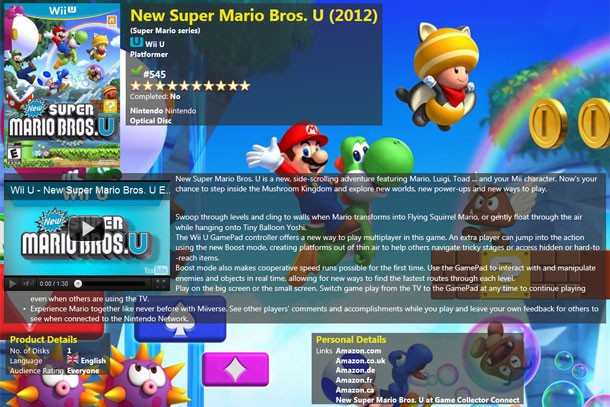
Like many of you, I’d consider myself a game collector. While I used to sell off games that I was done with to get cash for new ones, now I just toss ‘em on the shelf. I’m also a deal hunter. I’ll pick up games that I really don’t have any interest in playing, if the price is low enough. For instance, I snagged a sealed copy of the Black-Eyed Peas Experience the other day that was on the clearance rack. It’s not an experience that I see myself experiencing anytime soon, but it was only $5.
These two habits often smack into one another. Sometimes I’ll see a ridiculously good deal, but then I can’t remember if the game in question is already taking up shelf space at my house. Calling it a problem reduces the significance of the word “problem,” but it can be annoying. I’ve been looking for a way to get around this for a while now, and I think I’ve found the solution in a set of software tools.
I’ve seen plenty of applications that let you catalogue your collection on your PC or through a Web site. Those are great for what they are, but I was looking for something more specific. I wanted to have my collection available on my Android phone, since I almost always have it on me while I’m shopping. I also wanted to be able to browse my collection via a separate app, so I could access it even if I didn’t have access to the Web for whatever reason. Also, I didn’t want to use a database like Excel, because it is ugly.
Eventually I settled on a pair of programs from a company called Collectorz. Don’t let the unfortunate name turn you off; they’re powerful and easy-to-use tools that do exactly what I need them to do. Fair warning: They’re also a bit pricey.
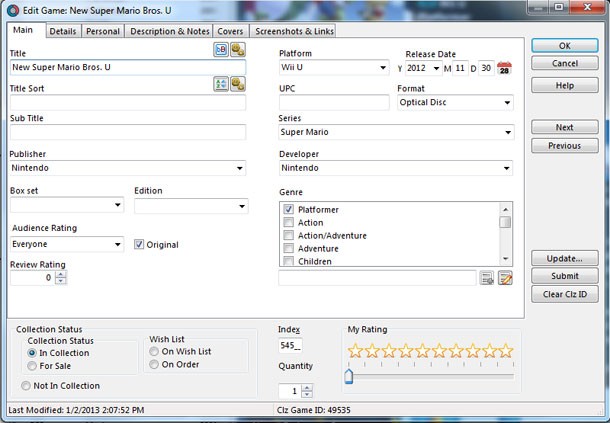
I’m using a pair of the Collectorz components, though there’s more and less functionality available depending on your needs. The actual Game Collectorz software is essentially the hub of it all. The PC program (sorry Mac users) is where you input and edit your game collection. You can do so by entering keywords in manually or via a barcode scanning device. I picked up an inexpensive barcode reader when I started, but I found that it’s not significantly faster than simply typing in a word or two.
The software is available in a few different versions, too. The standard edition (about $30) provides just about everything you need to get organized. Once you enter your games, you can sort them by platform, add your own reviews, and geek out with a variety of pie charts. (I never said this was a cool activity, OK?) I opted for the pro version. For $20 more, you get the same features as well as the ability to add games in batches instead of one by one. It also allows you to access an online database, but I haven’t bothered with that.
Once I added in all my games, I went through and refined them all. The default game entries are pretty solid overall, but I found a few issues. The quality of the box art in the game sheets can vary, and my OCD doesn’t let me ignore that kind of stuff. Fortunately, it’s easy to do a Google search and replace any offending images from within the software itself. In the rare occasions when a game didn’t pop up in the database, I was able to add my own entries in a few minutes. It’s not perfect, but it’s much better than what I expected.

After I updated the images and made a few formatting passes (It’s Lego, not LEGO, **BRAAAHHHH**!), I exported the whole shebang over to the Android app. The app, and its iOS counterpart, costs an additional $10, but it’s the biggest component of what I wanted in the first place. Exporting the collection from the PC to my phone was easy, and now I have it all with me wherever I go. No more dupes of crappy games!
Like I said, it’s a relatively expensive proposition, but it does what I want, and it does it well. I’ve found that showing my collection off is an effective way to watch someone’s eyes glaze over in absolute boredom. Success!
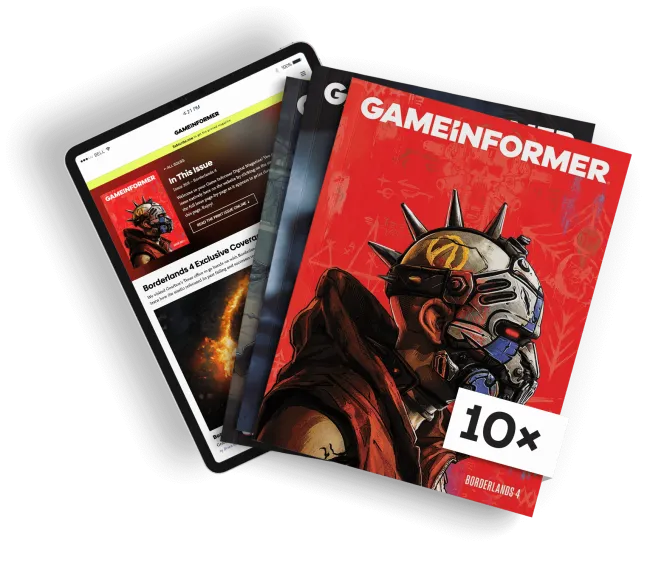
Get the Game Informer Print Edition!
Explore your favorite games in premium print format, delivered to your door.
- 10 issues per year
- Only $4.80 per issue
- Full digital magazine archive access
- Since 1991









