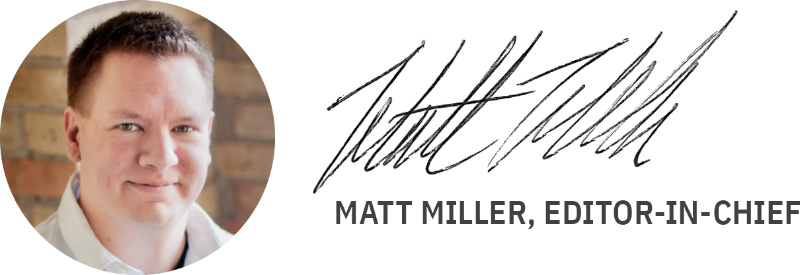Please support Game Informer. Print magazine subscriptions are less than $2 per issue
It's Under Control

The other day I asked my wife to imagine that our house had fallen into a time tunnel and we were suddenly the parents of two young teen boys. She didn’t run screaming out of the house, which was my initial fear. I then told her that we were concerned about our hypothetically aged kids being exposed to those darn M-rated games, and it was up to her to access and adjust the parental controls on our PlayStation 3, Wii, and Xbox 360 so that such content would be blocked. Fortunately, she’s nothing if not patient. Sometimes.
She’d heard a few vague things about family settings on the consoles, but there hadn’t been any real reason for her to mess around with them. The last time she’d even spent time with a game was with Alias on the Xbox, so it’d been a while. I figured she was as good a test subject as any for my little plan. Could someone with the interest, but not necessarily the know-how, easily figure out how to access and set appropriate content limits for their children? The answer, as I’d find out, was a resounding “Kind of!”
PlayStation 3
The
PlayStation 3’s controls were probably the trickiest for my wife to
handle. They weren’t easy for her to find, and Sony’s way of handling
restrictions is a little strange. Rather than have parents choose
appropriate ratings for their kids, Sony has parents select from a
sliding scale of 1-11, with one having the tightest controls. There’s
no easy way to understand what these numbers correlate to, and even
Sony’s Web site isn’t that helpful (we cheated afterward). Expect a
little trial and error. The PlayStation 3’s online access can be
finessed a bit with third-party filtering software (available for less
than $25), which gives more flexibility than the Wii’s simple on/off
solution. The PS3 also lets parents set spending limits for kids on the
PlayStation Network.
Overall grade – C
Nintendo Wii
She started out with the Wii, since she thought it would be the easiest nut to crack. I didn’t let her look anything up online, because that would have been too easy. The trickiest part for her was finding where the settings were grouped. From there, it was a pretty simple ride (as it turns out, this was a pretty common theme. See the sidebar for the locations of each console’s family settings). All three consoles allow parents to restrict games by content. If a user tries to access such restricted content, they’ll have to enter a passcode (set up by the parent) to proceed. The Wii has a Web browser, and parents can also choose to limit access to the Internet as well as the console’s news channel. Parents can also choose to limit the use of Wii points, to prevent kids (or spouses) from downloading content and spending money in the process.
Overall grade – B
Xbox 360
Microsoft’s Xbox 360 interface was redesigned to make the system more accessible to non-gamers. Judging from how quickly my wife found the family settings, I’d say they succeeded. In addition to game content, parents can adjust the settings for TV shows, videos, and movies. Parents can also block Xbox Live or some of the system’s communications functionality. Perhaps the slickest feature is its family timer, which lets parents dole out minutes of playtime for each account holder. Once the timer is out, no more games. It’s a simple and effective way of limiting gaming time that still gives kids some measure of control.
Overall grade – B+
Ultimately, my wife did a great job. She was able to tweak three consoles in less than an hour, and our make-believe teen sons are the better for her having done so. Sony’s sliding scale was a source of frustration, but she powered through it. After spending time with the parental controls, I’d like to see more flexibility overall. Having restrictions based on ratings is a good start, but parents should be able to make exceptions on a game-by-game basis. Halo 3 might be perfectly acceptable for a kid who’s not quite ready for a Grand Theft Auto.
As gamers grow up and have families of their own, I expect more parents will take advantage of these kinds of built-in settings. They’re easy to access, even for parents who don’t play games, and they’re a good safeguard for when kids are playing unsupervised.
Not sure where to find these features? Follow these steps to find the parental controls on each of the three consoles.
PlayStation 3

To access the parental settings on the PS3, first scroll over to Game Settings, which is on the left side of the main menu. From there, move down to Security Settings. You’ll be prompted to enter a password before you can make any changes. The default is “0000,” but you’ll probably want to change it. Once you’ve entered the password, you’re free to change game settings, DVD settings and more.
Wii

First, go into the Wii settings, which are accessed by pressing the Wii button in the Wii Channel menu. Then select Parental Controls on the second page of settings. You’ll need to create a four-digit PIN and secret question to proceed. From there, you can change the various settings, including access to games, online content and more.
Xbox 360

From the My Xbox pane, move to the System Settings over to the right. Then move to Family Settings, Console Controls. As with the other systems, you’ll have to create a passcode and passcode reset question. The 360 is a bit different, since the code is based on the controller’s buttons instead of PIN. Once you’re in, you’ll be able to adjust access to games and DVDs and set up gaming time limits if you’re interested.